Create flow using List Helper entity
The following flow fetches user information from their OneDrive business account and then stores the necessary user details in a List Helper entity.
To create a flow using list helper assist module
- Go to My Flows > Flows dashboard.
- Select +Create Flow.
- In the Add flow dialog, enter the name and description.
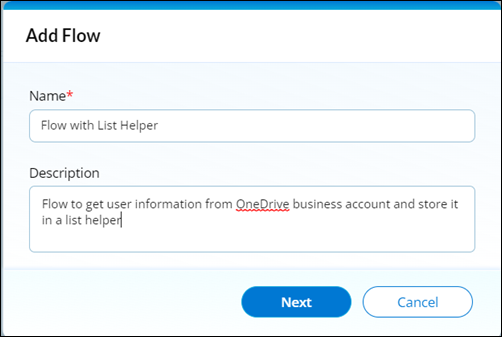
- Select Next.
- In the Add Flow dialog, select Manual Trigger.
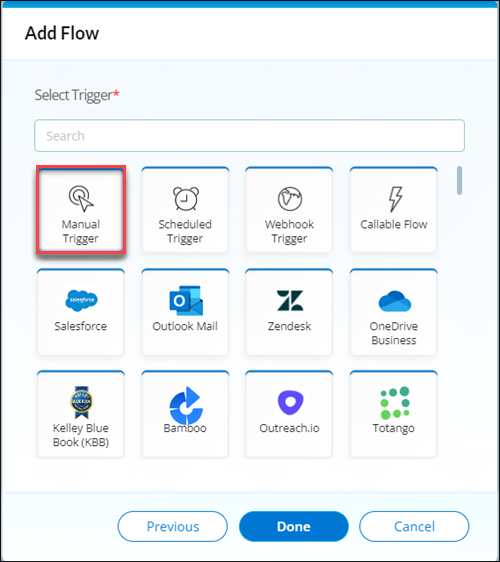
- Select Done. You will be redirected to the canvas page.
- Add an OneDrive Business application connector to the canvas.
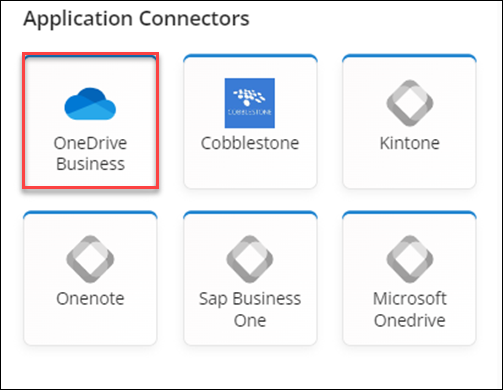
- In the center-pane of the canvas page, select the OneDrive Business application connector to update Authenticate section.
- In the right-pane of the canvas page:
- Under the Authenticate section, click Authorize and provide valid authentication details.
- Under the Operation section, select Operation as Get User Info.
This operation fetches the user information, such as displayName, givenName, jobTitle, mail, mobilePhone, officeLocation, preferredLanguage, surname, userPrincipalName, and id from their OneDrive business account.
- Add a List Helper entity to the canvas.
The list helper entity stores user information from the OneDrive business account data based on the selected values.
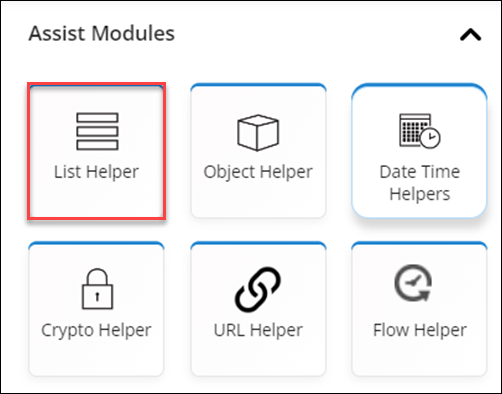
- In the right-pane of the canvas page:
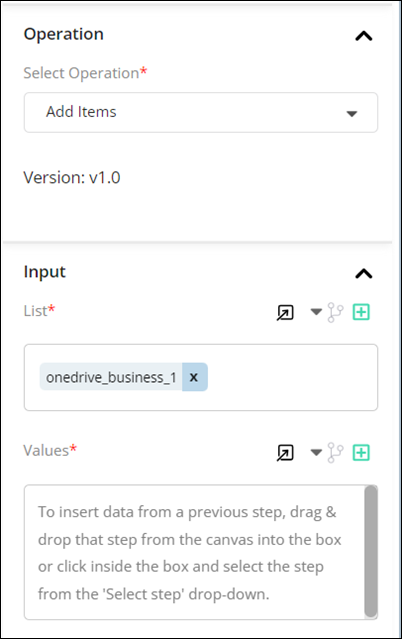
- Under the Operation section, select Operation as Add Items.
- Under the Input section, select List as onedrive_business_1.
- Under Values section, Select the required values.
- Save the flow and set it as the latest version.
Once the flow is created, enable the flow to publish it to make it available for use.
 Table of Contents
Table of Contents
